Adding and Monitoring Targets
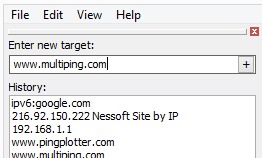 Adding a target in MultiPing is a fairly straight-forward process: simply type a target (either the DNS name or IP address) into the "Enter New Target" field, and hit the "enter" on your keyboard (or click on the "+" button). This will (with the default settings) automatically look up the IP address/DNS name you entered, start pinging that target, and automatically show a timeline graph for that target. This process can be repeated until you've got a full list of targets (we regularly test MultiPing running with 1000+ targets).
Adding a target in MultiPing is a fairly straight-forward process: simply type a target (either the DNS name or IP address) into the "Enter New Target" field, and hit the "enter" on your keyboard (or click on the "+" button). This will (with the default settings) automatically look up the IP address/DNS name you entered, start pinging that target, and automatically show a timeline graph for that target. This process can be repeated until you've got a full list of targets (we regularly test MultiPing running with 1000+ targets).
Loading targets from a file
If you've already got a pretty lengthy list of targets you want to monitor, and don't want to go through the process of adding them one at a time - MultiPing does have an option to load a list of targets from a file (one general format, and one MultiPing specific file format).
You can generate a target list in any text editor (notepad works just fine) by creating a document and adding one target per line (each line in the file will be read by MultiPing as one target, exactly as if it was entered in the 'Enter New target" box). Once you've got your list created - save it with either a ".lst" or ".mpl" file format.
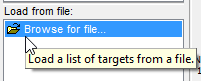 Now, in MultiPing, you'll see an option in the bottom right hand corner to "Load From File" - click on the "Browse for file..." option, locate your list, and click "open." MultiPing will now load the list of targets, and begin pinging to them!
Now, in MultiPing, you'll see an option in the bottom right hand corner to "Load From File" - click on the "Browse for file..." option, locate your list, and click "open." MultiPing will now load the list of targets, and begin pinging to them!
Renaming targets
If you're loading up targets by IP address, and these addresses don't resolve to a name that's *particularly* interesting/meaningful to you - you can always create a more friendly name (or an "alias," if you will) to help keep your targets more easily identifiable. There are two options available to help you accomplish this:
- Alias an IP address by entering the IP address, followed by a space, and then the alias you want to use. For example:
192.168.10.133 My Server Name - Rename a target at anytime by simply right clicking on the target (in the upper graph) and selecting the option to "rename selected target."
