General Options
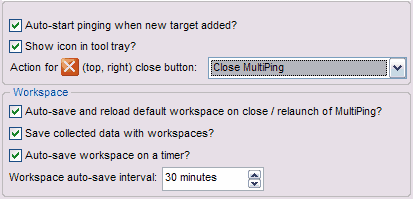
The "General" options section is ... well .. a collection of miscellaneous options.
Auto-start pinging when new target added
This option allows you to add a number of targets to the target list without immediately starting to ping each one as you add them. The default behavior is to start the ping cycle immediately on adding or loading a target. If this is off, you'll need to manually hit the "Start" button. The "Start" button will flash if you add a target with this option turned off - to remind you that no pinging is happening.
Show icon in tool tray
A handy option for long term monitoring is the ability to move MultiPing to the tool tray. When minimized, MultiPing will only show up in the tool tray. When not minimized, it will also be shown in the task bar.
Action for close button
If you run MultiPing all the time, you might not want to close MultiPing when the "X" button is hit. If that's the case, you have several additional options:
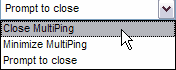
- Close MultiPing: Immediately close MultiPing without prompting.
- Minimize MultiPing: Instead of closing, just minimize to the taskbar or tool tray, depending on your preferences.
- Prompt to close: When this is set, instead of immediately closing, you'll be prompted to close. Hit "Cancel" if you don't want to close.
Auto-save default workspace
If you normally ping the same targets, MultiPing will remember them and automatically save and reload this list when you start / stop MultiPing. If you'd prefer to add your own targets (manually, or by loading another list or workspace), then turn this option off.
Save collected data with workspace
It can be useful to save collected data with the list of targets you were pinging. This will allow you to resume a ping session without losing any of your collected data. For more details about workspaces, see that section.
Auto-save workspace on a timer
This option is useful when you're saving collected data with your workspaces. If this is off and your computer crashes or MultiPing is closed abnormally, then your collected data might not be saved. Enabling this option will make sure you don't lose all your data.
Setting up an auto-save interval makes sure you don't lose more data than you're comfortable with. There is a list of times that can be picked by hitting the up or down arrows, or you can enter any time you like (e.g., 22 minutes or 75 seconds).
